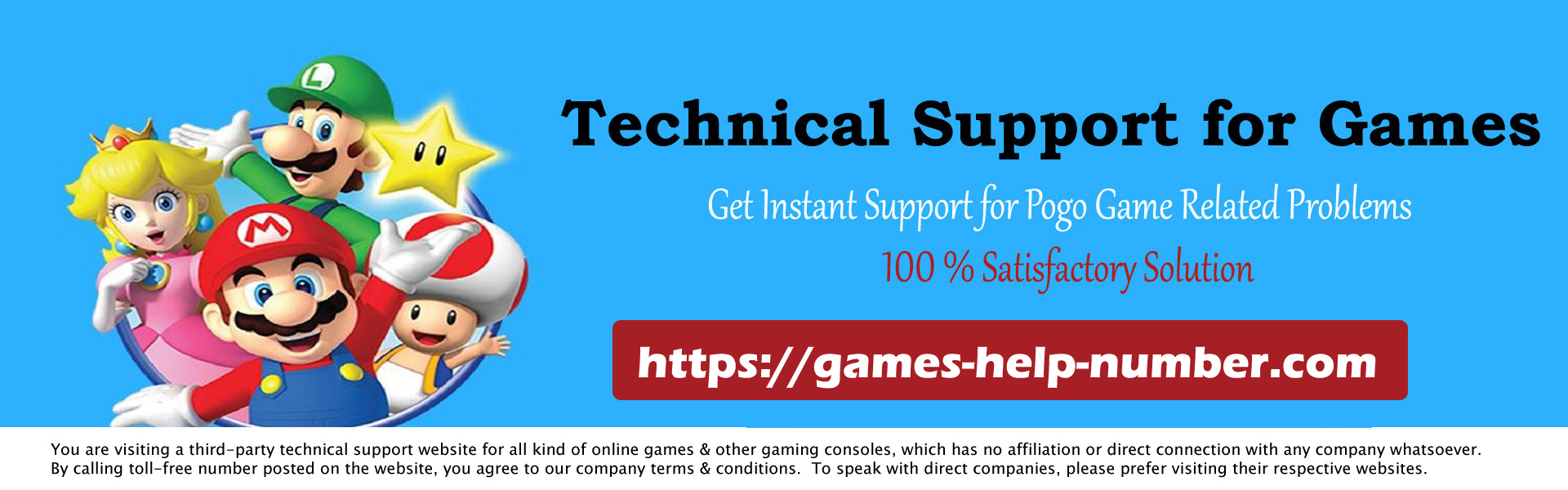It’s finally possible to play Stadia on your Xbox thanks to Microsoft Edge, but it’s not without its problems either. Stadia may not be a service for everyone, but it’s great for those of us who appreciate it. The only thing that bothers you about it is the need to buy a Chromecast, or use a laptop, to play on your big screen.

Well, with the September 2021 update for the Xbox family of consoles, this requirement is a thing of the past. Thanks to Xbox’s new Edge browser, it’s entirely possible to enjoy Stadia on your TV the way you want. Read on to find out how.
Read: How to Create a Custom Xbox Gamerpic
How to Play Stadia on Your Xbox Console
The first thing you need to do is to make sure that your console and browser are up to date. Press the Guide button on your Xbox controller and navigate to the far right menu. Here, select Settings and go to System > Updates, then click Check for console updates. If this option doesn’t appear, your console is already up to date.
Now again press the Guide button and select My Games & Apps and then select Show All. Go to the Manage section and then click on Updates. If you see the Microsoft Edge app here, select it to make sure it’s up to date. If you don’t see it, you are good to go.
Open the recently updated Microsoft Edge browser on your Xbox console and type stadia.com. Click Sign In and enter your Stadia account information. This will now present you with your entire game library and can play everything on your Xbox console.
Things to Note About Playing Stadia on Xbox
There are some important details you should know when running Stadia on your Xbox console. Before selecting a game, press the Menu button on your Xbox controller, then select Use game controls. This will ensure that your browser registers your Xbox controller as a controller and not a mouse and keyboard.
Second, whenever you press the B button on your controller, even in controller mode, it acts like the Esc button on the keyboard. This may make some Stadia games not playable on your Xbox. Unfortunately, there’s no way to properly fix this problem, other than playing with the keyboard and mouse or using the Stadia controller over Wi-Fi.
Conclusion- how to Play Stadia on your Xbox console
Now you’ll be able to play Stadia on your TV without having to fork out for the Chromecast Ultra. Of course, if you don’t want to arm yourself with the TV at all, you can always play on your phone or tablet instead.