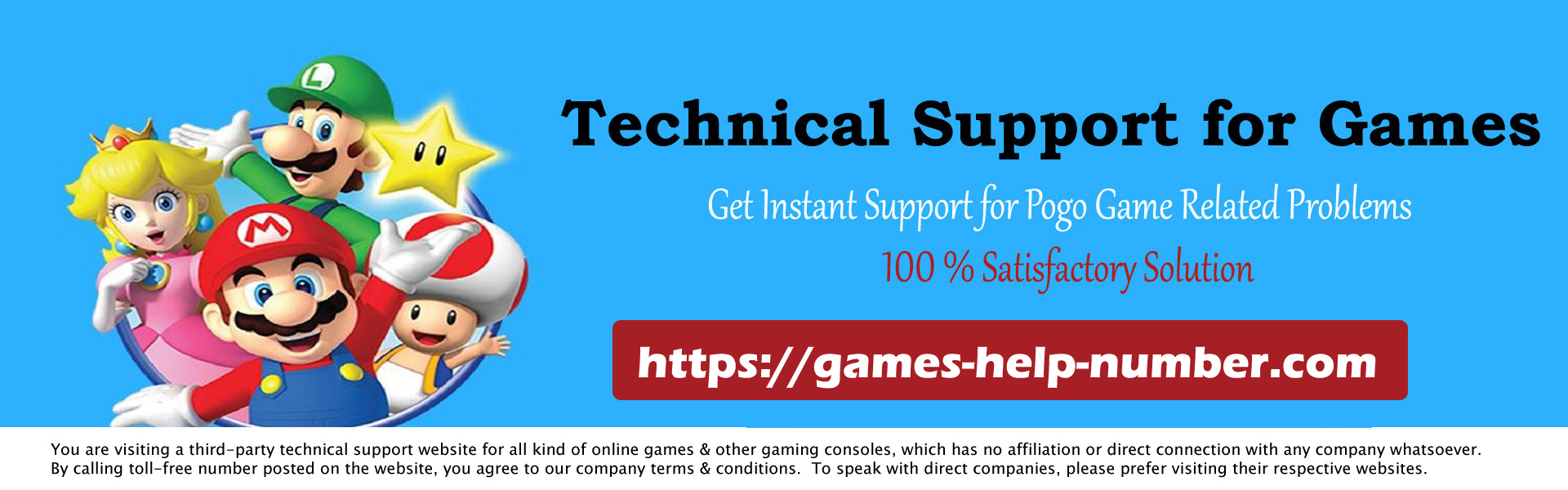The Xbox One is a popular video game console, but like any technology, it sometimes runs into problems. Sometimes it refuses to turn on. Unlike the Xbox 360 and its red ring of death, the Xbox One doesn’t have as many obvious external clues to problems. This means that you need to take an approach that eliminates the least likely problems, especially if the device refuses to turn on and provides an error code.

Reasons why your Xbox One won’t turn on
There are several possible reasons why your Xbox One console won’t turn on. The power supply may be faulty or incorrectly connected. The console may be broken or overheated. Or, the controller just needs a recharge.
Read: How to Fix Fortnite Sound Not Working on Xbox
1- Make sure your Xbox One controller is connected.
If you tried to turn on the console by pressing the Xbox button on the controller, press the power button on the console instead. If it lights up, replace the battery in the controller. Then, turn off the console and turn it back on along with the controller. If that fails, plug the controller directly into the console with a USB cable and try again. If none of this works, you need to replace the controller.
2- Check the power supply.
Make sure the cord is fully inserted into the console and is securely plugged into the outlet. If not, put it in both places and try again. If the console still doesn’t turn on, check the LED on the power supply. If it does not turn on or the light is flashing amber, replace the power supply. You may need to have the console serviced if the light is solid white or amber.
3- Check the power strip.
If you are using a power strip or surge protector, make sure it is on and working properly. Some have fuses that blow on a power surge and protect the electronics from damage. To make sure those devices are working properly, check other items plugged into the strip and try another outlet on the strip. If the plugin the power strip is damaged, you will need to replace it immediately.
4- Try another wall outlet.
Plug the console and power it into another outlet, plug it in, and see if it powers on. If so, there is probably an electrical problem. If everything else in your room and home isn’t working, turn off everything connected to that circuit and go to the fuse box or circuit breaker. Look for a switch that is flipped to the off position. Move it up and wait. If everything else works, there may be a problem with the outlet; Contact a licensed electrician.
5- Reset the internal power supply.
Unplug the cable from the console, wall outlet, and power, and wait ten seconds. Then plug it back in and press the Xbox button on the front of the console.
6- Make sure the Xbox One has adequate ventilation.
If the console turns off in the middle of a game session and doesn’t turn back on, it may overheat. Remove all items from around the console and position it so that the vents in the case can easily suck in air.
7- Check console settings.
Open the Settings menu and select Power & Startup. The instant-on feature puts the console into sleep mode when it is turned off, instead of turning it off completely. This allows the console to start up faster, but it can also interfere with starting. Instead, set it to Power Saving. Next, in the same menu check the Auto-off setting. If necessary, turn it off.
If none of the above solutions work, your console may need repair. Contact Xbox Customer Support.