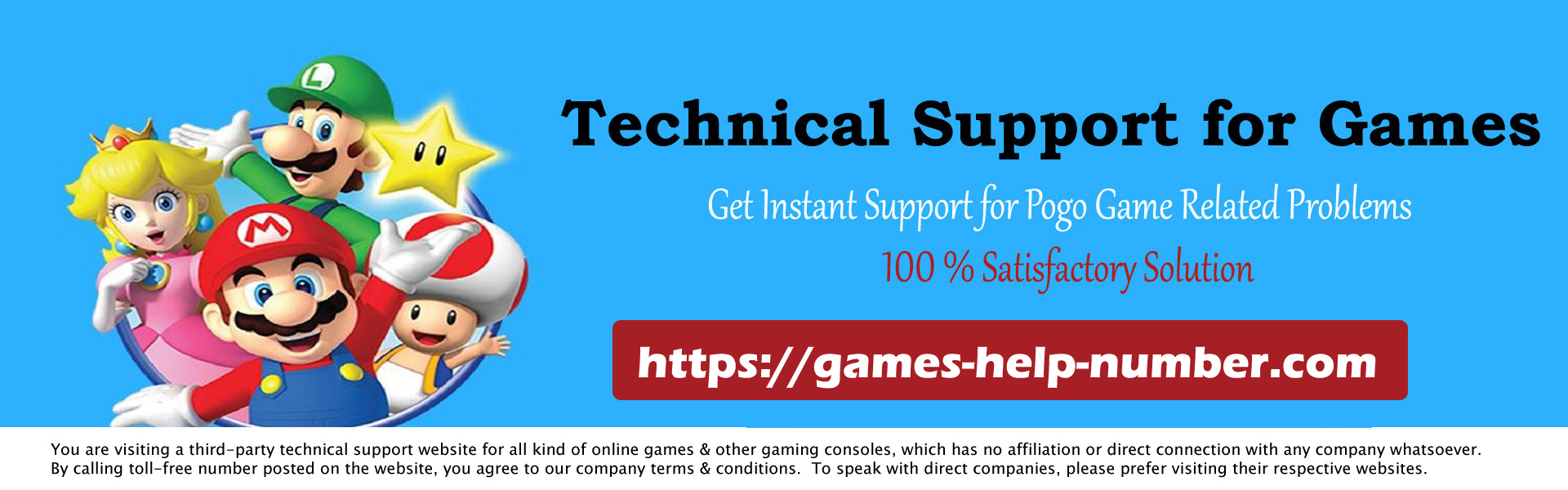If you inserted a Blu-ray disc into your PlayStation and your PS5 Not Reading Disc, it will prevent you from being able to download or install the game on your console as well as being able to play directly from the disc. Sony manufactured its PS5 Disc version to be fully equipped with an “Ultra HD Blu-ray Disc player” that lets you play Blu-ray Discs for the PS5.

You will also be pleased to know that you will be able to play PS4 discs on your PS5 disc version. Your PS5 may not be reading a disc you inserted into your console because the disc has been damaged or your PlayStation 5 is experiencing software problems.
Read: How to Fix PS5 Wi-Fi Issues: All Guide
A soft clean of your disk or a simple reboot may be the necessary steps to fix this problem with your PS5. We created this tutorial for you, to give you all the tools you need to get your PS5 back on a playing disc, so you can install Assassin’s Creed on your console, or play Call of Duty: Black Ops directly from the disc.
Why is the PS5 not reading the disc?
Your PS5 won’t read the disc because you inserted it incorrectly, there is a software problem with the console, or your disc is damaged.
When trying to launch a disc from your PS5, you may see an error on your screen that says “Unable to recognize the disc. Make sure it’s not damaged or dirty, and not inserted upside down”.
Reason 1. Disc inserted incorrectly
Inserting your disc the wrong way is much more common than a gamer might think.
Since your console didn’t come with a “This Way Up” sticker, it can be confusing to figure out how to insert your disc, especially when turning it from horizontal to vertical, and vice versa.
The graphics side of your disc should always be facing the console when you insert it. (Hint, in front of the eject button).
Reason 2. Outdated Software
Your Playstation 5 software may be out of date, which is preventing your console from accepting the disc you are trying to use. Updating the software will improve the overall performance of your PS5.
Reason 3. The disc is not compatible
PS5s are not able to play some discs;
- Discs from PS3 and older as it is only ‘backward compatible’ with PS4 discs
- Music CDs
- Burned discs
Your PlayStation will only be able to process genuine game discs and DVDs.
Please note that when playing a PS4 disc on your PS5, you will need to insert the disc each time.
Reason 4. A dirty or damaged disc
PS5 will not read damaged or dirty discs. Scratches or dust will prevent the internal disk drive from reading the data correctly.
Reason 5. System problem
A temporary system malfunction may have occurred with your PS5’s operating system when attempting to download or install your PS5 games via disc.
A malfunction could be that your PS5 is disconnecting from its Internet connection or that your console is not successfully recognizing the disc.
What to do when PS5 Not Reading Disc?
When your PS5 won’t read your disc, the first thing you need to make sure of is that you’re inserting the disc into the disc drive correctly. Once this is verified, try changing the position of your console from vertical to horizontal, and vice versa.
Solution 1. Clean Disk
A dirty or damaged disc will not be accepted by your PS5.
Step 1. Use a soft, clean cloth (preferably microfiber) to wipe down your disc
Step 2. If you notice any scratches, rub a tiny bit of toothpaste directly onto the scratched area, do it in a straight line, and wipe it clean.
Tip, blowing into your Playstation’s disc drive will remove the dust on the console. Now you can reinsert the disc and see if your Playstation 5 accepts it.
Fix 2. PS5 Restart
If your console only had a system issue when trying to use the disc, restarting your PS5 will refresh the console system.
Step 1. Press the “Power” button for a few seconds
Step 2. Once it’s off, wait a minute or two before pressing the power button again When your PS5 charges again, try inserting the disc again. If the hard reset doesn’t work then you can restart your Playstation 5 from safe mode;
Step 3. Press and hold the “Power” button to turn off your console
Step 4. Wait a minute until you hear “two beeps” before pressing the Power button.
Step 5. Connect your wireless controller to your console and click the “PS” button to pair
Step 6. Now you will be able to select “Restart Ps5”. Once the reboot is complete, try your drive again.
Fix 3. Update Firmware
Upgrading your PS5 software will remove all corrupt files in your PS5 software.
Step 1. From your home screen, go to “Settings”
Step 2. Select “System”
Step 3. Now select “System Software Update and Settings” and then select “Update System Software”.
Step 4. Click on “Update via Internet”. Let the system update complete.
Note that you can update your PS5 firmware manually if your PlayStation cannot connect to the Internet.
Is there a PS5 that doesn’t take discs?
Sony released 2 versions of the PS5 console, one version not carrying discs.
One version is the PS5 “disc model” and can accept game discs that can be used to install and download games, as well as play from the included disc.
The second version is the PS5 ‘Digital Edition’. It can’t accept PS5 discs and relies entirely on getting games, such as Fortnite, through an Internet channel where you’ll need to download games.
All the other specs for the PlayStation 5 are exactly the same between the two, except for the price, with the digital edition being slightly cheaper than the disc model.
Conclusion
I hope this post helps you fix your PS5 not Reading discs, we hope that your PlayStation 5 is now able to recognize your Cyperpunk discs.
If, however, you still need to use PlayStation customer support, you can do a live chat with an agent or talk to someone directly.