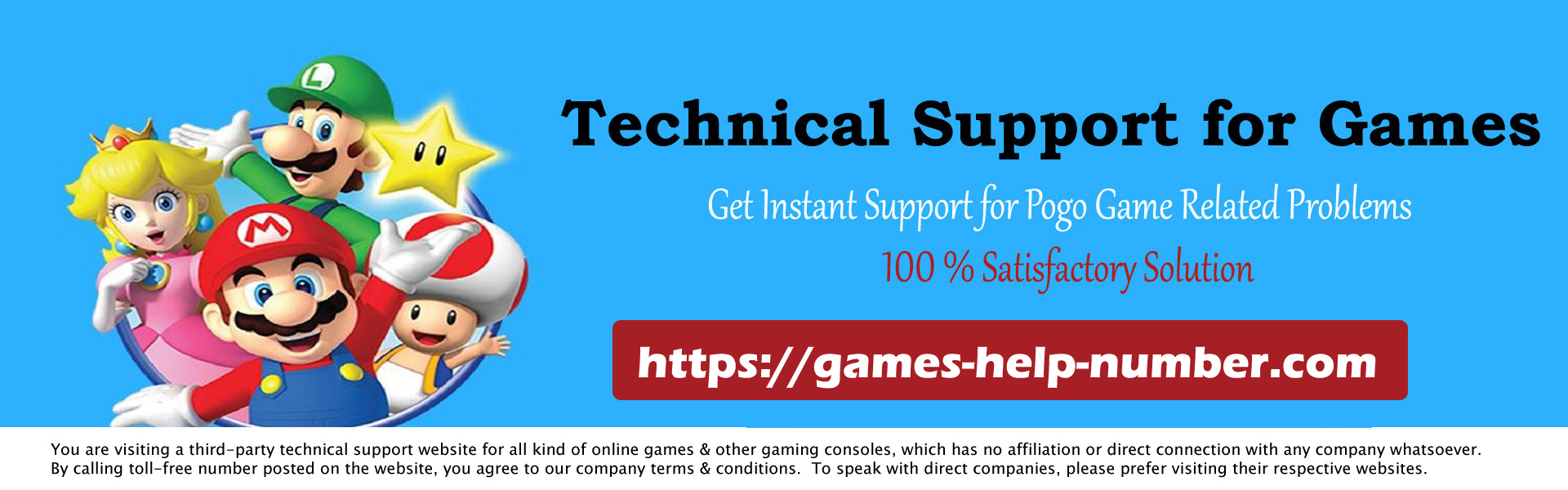Are you trying to connect your PS5 controller to PC but you just might have that your PS5 controller is not working on a PC? This is one of the most familiar issues that comes with PS5 controllers. How to fix your PS5 controller that won’t connect to the PC?

To solve the problem, you can use a new USB cable, restart your PS5 console, restart Bluetooth and troubleshoot, and check if your controller is working properly. For example, a controller with a dead battery will not connect to the PC.
Read: How to Fix PS5 Green Screen of Death? (Resolved)
Why is the PS5 Controller Not Connecting to PC?
Before moving on to how to fix PS5 controller not connecting to PC, let us discuss the factors that prevent your PS5 controller from connecting to PC.
- A faulty PS5 controller can be the reason why your PS5 controller is not working on PC.
- Bluetooth problems with your PC or PS5 controller.
- Sometimes your PC/Laptop USB ports are tired or dusty.
- In addition, a damaged USB cable also causes problems.
- Outdated firmware can be troublesome on any device.
- Lastly, hardware issues with your PS5 controller can be another reason.
How to Fix PS5 Controller Not Connecting to PC?
Most of the time, you will notice that your PS5 controller will not connect to the PC. It’s common for PC games not to be compatible with the PS5 controller or any other PS controller, but there’s always a way to get what you want!
Here are the steps to fix your PS5 controller not working on PC problem:
1. Perform a Hard Reset on Your PS5 ds Controller
Ideally, some PC games allow you to use your PS5 controller on PC with Windows 10. But, if you encounter a situation where you connect the controller to the PC, it will not work. You can try one of the fixes that involve resetting your controller;
- First, you need to turn off your PS5 console.
- Next, flip your PS5 controller over and look for the L2 button.
- You will see a small hole near the L2 button, for which you will need a needle.
- Use a pointed tool to briefly press and hold the button inside the hole.
- Long-pressing the button resets your PS5 controller.
- Once you have successfully performed the hard reset, you can try to connect the controller to the PC and check if it works.
2. Forget and Reconnect Your PS5 Controller
On your PC, you can go through the settings and ensure that no connection exists between the controller and the PC. Afterward, you can try to reconnect your PS5 controller to the PC and see if it works. Let us see how to execute this solution;
- First, please go to “Settings” of your PC, then to “Device”.
- Once you are in devices, make sure to switch on “Bluetooth devices”.
- You will then select the “DualSense” option.
- You’ll need to press the “Options” button on your PS5 controller and select “Forget Device.”
- The “Forget Device” option ensures that your PS5 controller has no connection to the console or PC.
- Now you need to pair your PS5 controller again.
- You need to make sure that your PS5 console is turned off.
- Using a USB cable, you’ll connect the controller to the console and power it on.
- After turning on the console, press the “PS” button on the controller to repair it.
- If you have successfully completed the steps above, your PS5 controller should be working normally afterward!
3. Try Using Another USB Cable
When you see your PS5 controller not working on PC, the USB cable is responsible! When you regularly use the same cable for years, it can get tiring and lose its functionality. Therefore, we suggest you connect your PS5 controller to the PC using a new USB cable. Additionally, a new USB cable is part of the “easy-on-pocket” solution.
4. Try Restarting Your PS5 Console
You can think of the “restart” solution in the tech world as solving many problems without a scramble.
- First, you need to turn off your PS5 console.
- Next, please disconnect all affected cables from your console.
- Please wait a few minutes until you reconnect everything.
5. Double-check the Bluetooth device
Another easy way to fix the PS5 controller not connecting to PC problem is to recheck Bluetooth devices. All you have to do is toggle Bluetooth on and off on your PC and reconnect the controller. Here’s how you can do it;
- First, go to your PC’s “Settings” and open “Bluetooth & other devices”.
- Then you have to turn Bluetooth off and back on!
6. Install Your PS5 Controller (Bluetooth) on Your PC
To set up your PS5 controller on a PC (Bluetooth), you need to follow the steps below;
- First, you’ll need to run the Windows DS4 program.
- Next, you need to right-click on “Bluetooth devices” to add another device to the system tray.
- You will need to connect the Bluetooth dongle to your PS5 controller.
- Also, please press the PS and SHARE buttons on the controller for a few seconds until the LED light flashes twice.
- Then switch on the “Wireless Controller” and use the built-in Bluetooth device on your PC.
- If you see that the LED indicator is steady on the controller, your controller is ready to use on PC.
7. Install Your PS5 Controller in Steam on PC
To install your PS5 controller on a PC, you need to follow the steps below;
- Be sure to open the Steam client on your Windows PC.
- Next, navigate to “Settings” and open the “Controllers” tab.
- You will now open the “General Controller Settings” tab, where you will log in to your account and register your device.
- Next, you’ll define the joystick and related elements.
- To assign a PS5 controller to your PC game, you’ll need to select “PS Setup Support” from the menu.
8. Bluetooth Troubleshooting
You can run a Bluetooth troubleshooter when all else fails to fix your PS5 controller not working on PC. However, this only works for controllers that connect to the PC via Bluetooth. Let us see how you can run the troubleshooter on Windows 10;
- Go to “Settings” of your Windows 10.
- Then open “Update & Security”. Then select “Additional troubleshooters”.
- You’ll click “Bluetooth” and “Run the troubleshooter.”
Conclusion
In this article, we have tried our best to provide you with relevant information about your PS5 controller not connecting to the PC and how you can fix it. We have discussed several methods to help you fix the “PS5 controller not working on PC” issue. I hope it proves useful!