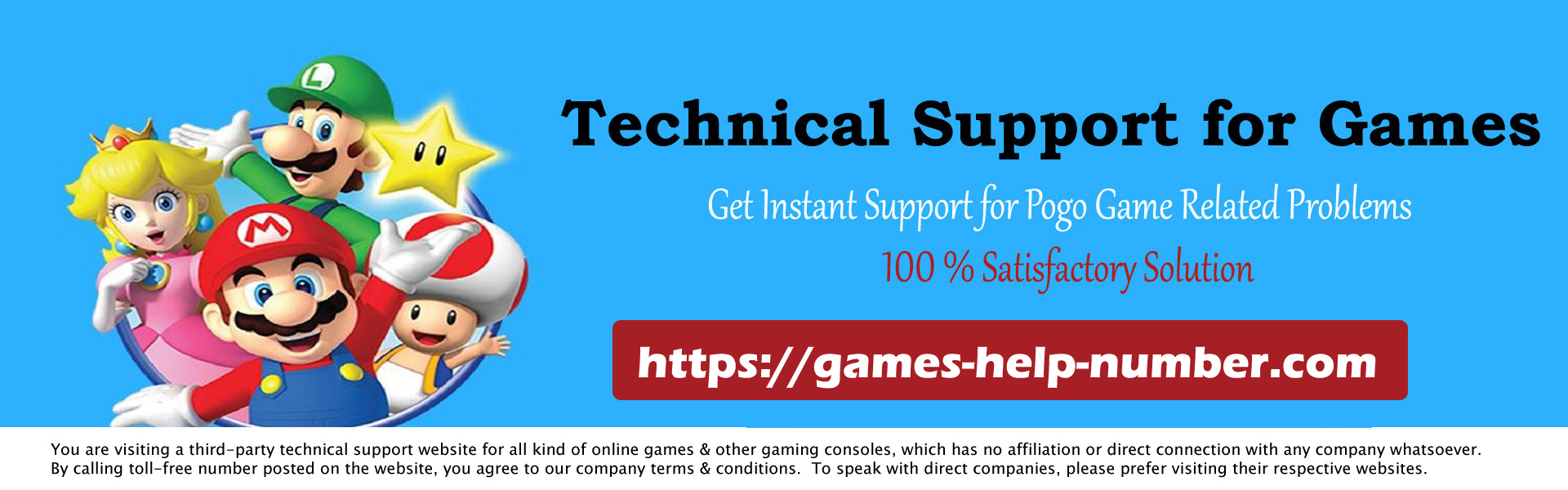Steam is the most popular platform for buying PC games. Losing an account may prevent you from enjoying all the titles you’ve purchased over time. After spending hundreds of dollars on your favorite games, it can be quite frustrating if you can’t access them. Even with gigabytes of files downloaded and stored on your computer, if you don’t have access to your Steam account and can’t log in, you can’t play them. All you can do is try a few methods to recover Steam account password to start playing your favorite titles again.

Read: How Do I Disable Pop-Up Ads on Steam
How to Recover Steam Account Password
If you’ve forgotten your Steam password, you can reset it just like any other account. The steps are very similar. If you need help, here are the steps on how to recover the Steam password.
- Open the Steam software or Steam login page.
- Click on the Forgot Password link.
- This will take you to a screen with several options. Click the “I forgot my Steam account name or password” option.
- It will ask you to submit your email or phone number associated with your Steam account. Provide this information and click Search.
- It will let you know if an account is linked with the details provided by you.
- Select the option that says “Email an account verification code to ………”.
- That’s it, your work is almost done. Verify your email address and enter the code in the next step. Steam will allow you to reset your password.
How to Recover Steam Password Without Email
If you no longer have access to the email address, follow these steps instead.
- Follow steps 1-5 as shown in the above section.
- In the next step, select the option “I no longer have access to this email address”.
- This will take you to a screen asking you to enter your Steam password.
- If you remember your password, the process becomes easier. You can simply enter it and continue with the on-screen instructions. Otherwise, click on the forgot password link given below.
- This will take you to a form that you can fill out. Steam Support will contact you with the details of the alternate email address you provided in the form.
If they succeed in verifying account ownership, you’ll still have access to your Steam account without an email address.
Lost Steam Guard Mobile Authenticator Access
If you have lost access to Steam Guard Mobile Authenticator, two scenarios can happen. Either you have saved any recovery codes or not
If you have the recovery code
All you have to do is try connecting with a new device. It will ask for your Steam Guard Authenticator code. Enter the recovery code you have, and that’s it. The app will let you in. Keep in mind that the Authenticator recovery code has nothing to do with the Steam account, except that it is an additional layer of security. So, for example, if your account is stolen or you no longer have access to email, it won’t help.
If you don’t have a recovery code
This is where things get a little complicated. Once you no longer have access to your recovery code or mobile number, follow these steps to recover Steam account password.
- Go to Steam’s help page.
- Click the Help button, I can’t log in.
- Select the option that says “I have deleted or lost my Steam Guard Mobile Authenticator”.
- In the next step enter a Steam username, email address, or phone number and click Search.
- Verify your Steam account by receiving a code to your email address or phone number. If you no longer have access to email or phone, you can also enter the account password if you remember it.
- If you don’t even remember your password, you can click the Forgot Password link. As mentioned in the previous methods, this is where you fill in the details and contact Steam Support for help.
Recover Hacked Steam Account
If your Steam account is stolen or hacked, you can still recover it. If you find unusual activity on your account, you should follow these steps to try to recover it.
1. Try Changing your password
The first thing you’ll need to do is change the password when you notice suspicious activity on your account. If you could do that, things would be a lot easier. It is also recommended to change the password for the email account associated with Steam for added security. If the attacker hacked into your email account and gained access to your Steam, this would prevent them from accessing it again.
2. If You Can’t Reset Password
If the attacker has already managed to change the email or phone number associated with the Steam account, things are a bit tricky. Your only way out is to contact Steam Support and explain the situation. If you prove with the necessary documents that you are the real owner of the account, they may be able to help you resolve your issue.