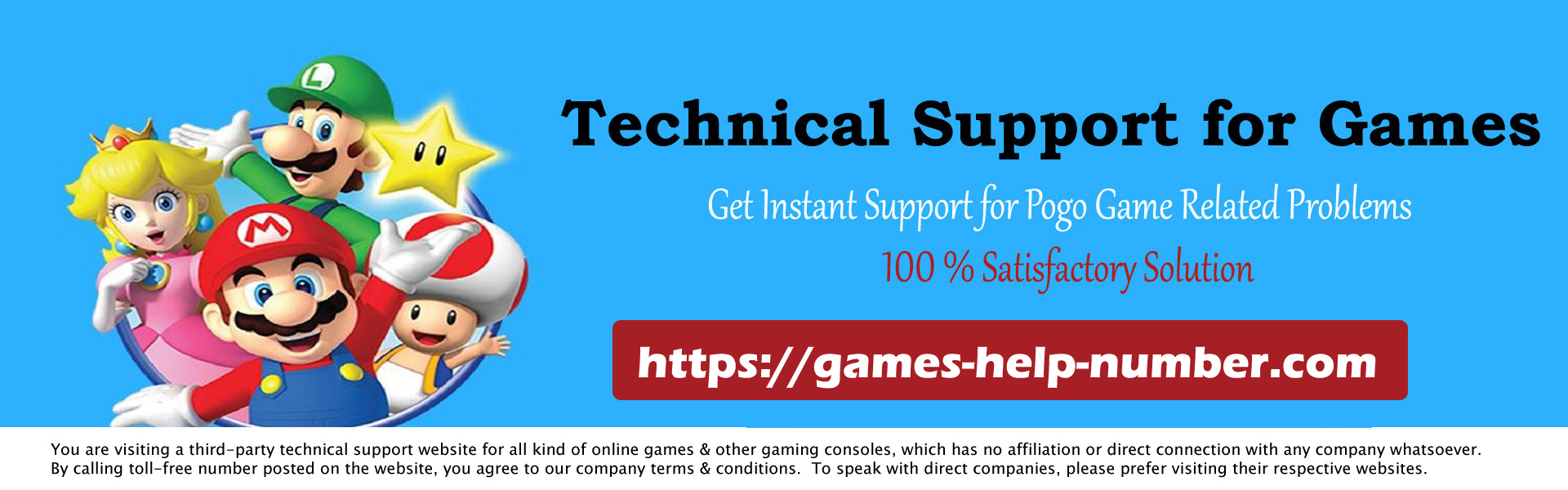How to Connect PS5 to Hotel WiFi? If you travel a lot and also love to game, you might be looking forward to taking your PS5 with you on vacation. But connecting to hotel Wi-Fi usually requires extra steps for setup, which often makes it confusing enough to access on a laptop, let alone a PS5.
If you’ve taken your beloved PS5 with you on vacation and aren’t sure how to connect it to your hotel’s Wi-Fi, don’t worry. You did not risk your beloved console in vain. While it is possible to connect to hotel Wi-Fi on your PS5, it’s just a little tricky.
How to Connect PS5 to Hotel Wi-Fi
With just a few solutions, not only can you connect your PS5 to your hotel Wi-Fi, but you can also connect your PS4 to hotel Wi-Fi. The most common stumbling block you’ll encounter when trying to connect your PlayStation console to hotel Wi-Fi is browser authentication.
Connecting your PlayStation to hotel Wi-Fi will always fail on the first attempt, as this authentication must first be completed in order to be successful. This is where most PlayStation owners stop trying, but there is a way to authenticate the browser on your PlayStation.
If you’ve ever connected to hotel Wi-Fi, you’ll be used to authenticating to it via a browser on your phone or laptop. This is easy on these devices as the browser usually pops up automatically and prompts you to enter the password. However, on the PS5, the browser is hidden and will not automatically appear. You have to go and get it yourself.
There are two main ways to connect your console to hotel Wi-Fi and locate that elusive browser on your PS5. One is to open a browser on the PS5, while the other way lets you authenticate to your hotel’s Wi-Fi via your phone.
How to Connect to Hotel Wi-Fi Using Your PS5 Browser
The first is the easiest way and can be done without the help of other gadgets. This way:
- Open your PS5 Settings by tapping on the gear icon.
- Go to your network settings.
- Tap Settings and select the Set up Internet connection option.
- Find your hotel’s Wi-Fi in the list of available Internet connections.
- Once the connection fails, return to your PS5’s main settings and choose User Guide, Health & Safety, and Other Info.
- Open the User Guide. This will prompt your PS5 to open a browser where you can enter a password and accept the terms and conditions you’ll need to agree to before you can access your hotel’s Wi-Fi.
If for some reason this method doesn’t work for you, you can also connect your phone to your PS5 to authenticate over Wi-Fi.
How to Connect Your PS5 to Hotel Wi-Fi Using Your Phone
To connect your PS5 to your hotel’s Wi-Fi using your phone, follow the same steps as before until the connection fails. Instead of going to the user guide, follow the steps below:
- After your login fails, choose how to authenticate.
- Select Connect phone to PS5. At this point, your PS5 will provide you with an eight-digit passcode.
- On your phone, find the Wi-Fi connection your PS5 is using. This will be a code that starts with PS5 – followed by three numbers unique to your console.
- Log in to your PS5 using your phone and enter the eight-digit passcode. A browser will then appear on your phone, where you can connect to your hotel’s Wi-Fi.
Once connected to your hotel’s Wi-Fi on your PS5 via your phone, you’ll be able to freely browse the web on your console.
Conclusion
Playing online multiplayer games is a great way to keep in touch with your friends during the holidays. So the next time you go on vacation, don’t hesitate to take your PS5 because you don’t know How to Connect PS5 to Hotel Wifi.
Connecting your favorite console to the hotel’s internet is tricky, but once you spend a few minutes figuring it out, you’ll be free to play for hours. There’s no guarantee that hotel Wi-Fi will be as good as your home Wi-Fi, but it’s certainly better than nothing.